How to obtain advice or support
TeenHelp is one of the best ways to obtain advice or support on the Internet. With the site fairly active, you're sure to have any questions you may have answered. If you're new to TeenHelp you might be wondering, though, 'How do I get the help I need?' There are in fact a number of different ways to get advice on TeenHelp and this guide aims to show you the basics of using each one. If you haven't done so already we recommend you check out our
Get Advice page to see the main methods of support we offer and how these compare to one another.
Mobile Access
If you are using you mobile phone, the following apps can be used to access TeenHelp:
- TapaTalk - For the Support Forums
- Discord - For the Chat Room
Support Forums
Our Support Forums are the most popular area of our website, and so you're guaranteed to find somebody to give you advice there.
1. Locate the "Support Forums" button on the main menu. There are different forums for many topics, including relationships, health and lifestyle, so scroll down until you find a suitable one for your question. Click on the forum title to enter the forum.
2. Once in the right forum you will see a listing with all of the existing threads in the forum made by other users, and potentially several 'stickied' threads containing useful information. You might wish to read other people's threads to see if they contain ideas that will help you and even leave your own advice if you have any. The stickied threads might also give you some help too. To make your own thread click on the "New Thread" button at the top.
3. Complete all of the information requested and when you're happy click the "Submit New Thread" button at the bottom.
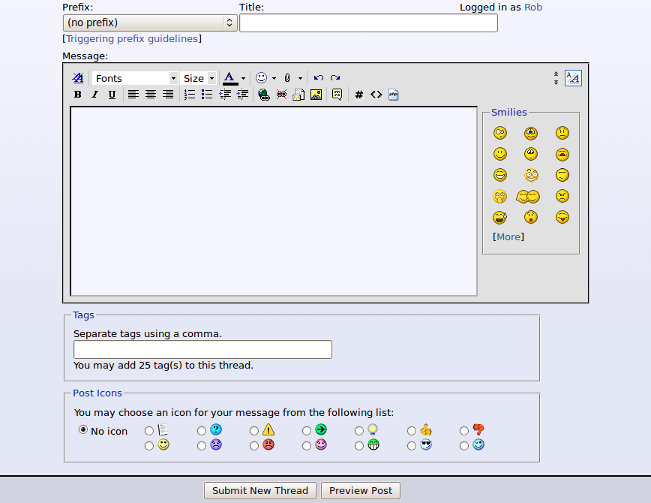 Chat Room
Chat Room
1. Setting up
Our Chat Room is hosted on Discord's platform, so to get started you will need to do one of the following:
2. Accessing the Chat Room
Once you have set up Discord and created an account, you'll need to access the TeenHelp Chat Room by clicking on the button in the navigation bar on TeenHelp or go to:
https://discord.io/teenhelp You will be automatically redirected to the invite page and will be able to view the Chat Room.
3. Navigating the Chat Room
When you log in you will see this:

The
red area shows the different servers you have joined AND direct messages you have received. To navigate to our Chat Room, just click on the TeenHelp icon. To navigate to a direct message, click on that icon. You may see a little red dot when there are new messages.
The
orange area shows a list of channels (rooms) you have access to, there are a number available such as 'general', 'support and advice', and 'movie night' depending on what you need. To navigate to a channel, just click on the name.
The
yellow area shows your username and avatar. To change your account details click on the gear icon and go to "My Account."
The
green area shows the channel's content. This is where all the fun happens and where you can post and read messages.
For more information on how to access and use Discord, there is a helpful
FAQ here with further information:
http://www.teenhelp.org/faq/?faq=teenhelp#faq_discord
HelpLINK
HelpLINK is a private support system. Here you send in support or advice requests, which will primarily be answered by TeenHelp's Mentors. Mentors are Staff members who volunteer specifically to answer requests on HelpLINK. When they answer your question, you will receive either a
PM or email with their response.
How do I submit a HelpLINK request?
1. Locate the HelpLINK button on the site, it's towards the top of every page. When you've found it, click on it.
2. You will see the following form asking for some information. Please provide as much inform as you can or feel comfortable providing. When you're ready click "Submit" at the bottom and it'll be sent to our Mentor team.
Note:
You do not have to put in your real name, but it is usually helpful if you be honest about things such as age, sex and country as this may affect the advice you are given in certain situations.
LINKUp - LINKUp is a feature on HelpLINK that lets you be matched to one of our Mentors for longer term mentoring. This is a great option if you need to speak to someone over a period of time about your issue rather than just receiving one off advice. We will aim to match you to a Mentor who has some previous experience with the issue you're experiencing.
Live Help
Live Help is a support system where you talk live to a Mentor one-on-one. It looks a lot like an instant messenger conversation box such as Skype, and works quite similarly.
Note:
The conversation is text only, not voice or video.
How do I talk to somebody on Live Help?
1. Locate the Live Help button on the site, it's towards the top of every page. When you've found it, click on it.
Note: Please remember that it must say "Online" in green in order for you to be able to speak to someone. If it says "Offline", that means that there is no Mentor online at the moment and that you will have to use an alternative way of seeking help until one becomes available.
2. Fill in the information requested and click on "Call" and wait for an Mentor to pick up your call. Be patient as this can sometimes take a little while.
Are there any other ways to get help?
You might like to try contacting somebody directly for their assistance. You could do this by either sending them a Private Message or a Visitor Message.
A lot of Staff members and regular users alike will often say you can
PM them. This simply means you can send them a Private Message, which only the recipient can read.
1. To do this, first click on their username. If this is on a post they have made on the site it will bring up a menu that has the option to "Send a private message" on it. If it's on a user list it will take you to their profile, where you can then click on the "Send Message" button.
If you are a new user you will see people introducing themselves and telling you to send them a
VM if you want to talk about anything.
1. To do this click on their username to go to their public profile.
2. Once on somebody's profile you will see a box that you can type a message into. It is about half way down the page, just under the profile picture. Type your message into the text box and send it by pressing "Post Message".
You can now see your message appears on the list below the box you typed in.
3. To reply to message somebody has left for you, either visit their profile and follow the steps above or click the "Reply" button next to their message, which will open a new box so you can reply directly from your own profile.
Note: Be careful that you're not posting a response on your own wall, as the person will then not receive your message.
For further information on using TeenHelp please try reading our
Frequently Asked Questions (FAQs).




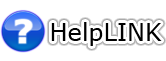
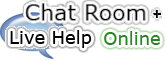




 Safety Zone
Safety Zone Hotlines
Hotlines
 Alternatives
Alternatives Calendar
Calendar
