Posting Tips
By Hyper Sonic
When creating a topic, please try to include as much information off this list as possible:
- Computer Manufacturer (Ex. Dell, Asus). If it's a custom build, please state the motherboard and any relevant hardware manufacturer.
- CPU (Ex. Intel Dual Core)
- RAM (Amount is paramount, but clock speed (in MHz), type (DDR2/SDRAM) and latency (in MS) will help.
- Operating System - (Windows Vista SP1, Mac OS X, Ubuntu Linux, etc.)
- What you did or were doing when the problem occurred.
- Any other relevant information specific to a problem, such as graphics card model for graphics problems or audio card for sound problems.
Basic Troubleshooting
Audio
- Ensure that your speakers are turned on, plugged in correctly, and are set to a reasonable volume.
- Check the computer's volume using the icon on the system tray. Make sure Master, Front and PCM are relatively high up.
- Check if another set of speakers or headphones work. If they do, chances are your speakers are at fault.
Video
- Check you have the latest video card drivers installed. This can be checked in Control Panel -> Device Manager. (Windows XP/Vista)
- Check you have the necessary codecs installed. With OSX, this shouldn't be a problem since codecs are pre-installed. Windows comes with the basic codecs you need, but you might need more. For this I recommend CCCP Codec Pack. Linux users should check their package manager for codecs.
- If flash doesn't work, go to http://www.adobe.com/products/flashplayer/. Download and install the latest version of flash, and it should install browser plugins.
- If video doesn't play, try a different program. I suggest VLC, but it's comes down to personal preference.




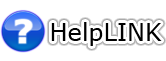
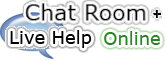




 Safety Zone
Safety Zone Hotlines
Hotlines
 Alternatives
Alternatives Calendar
Calendar
